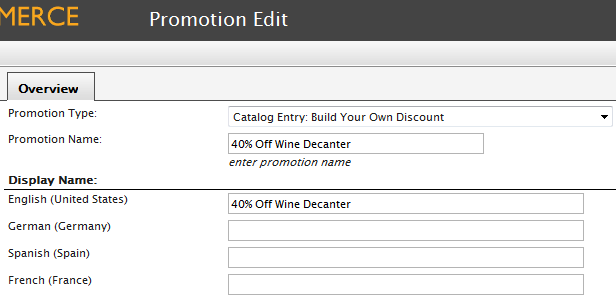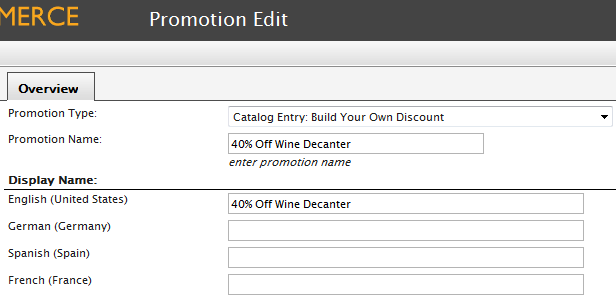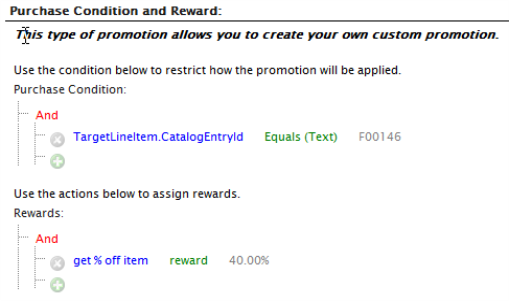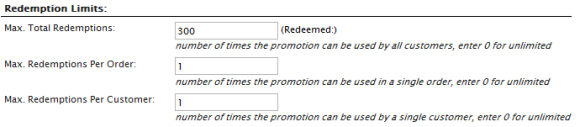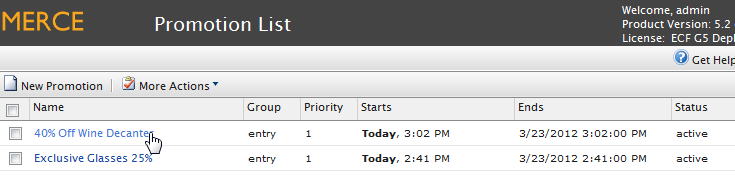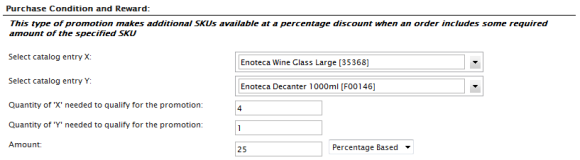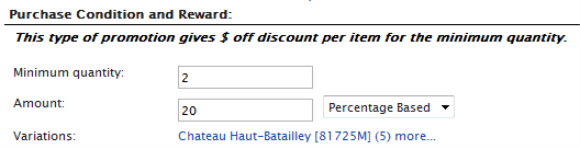Creating an Entry Level Promotion
Out of the box, you can build these Catalog Entry Promotion Types:
- Catalog Entry: Build Your Own Discount
- Catalog Entry: Buy Catalog entry X, get entry Y at a
- Catalog Entry: Buy X Get $ Off Discount
The options above are available in the Promotion Type field when creating a new promotion. The following are examples of how to create each type of promotion.
Example: Build Your Own Discount - "40% Off Wine Decanter"
Once you have selected "Build Your Own Discount" from the Promotion Type drop-down menu, enter in a Promotion Name, such as "40 % Off Wine Decanter"
Under the Display Name section, enter in the display name for each language type.
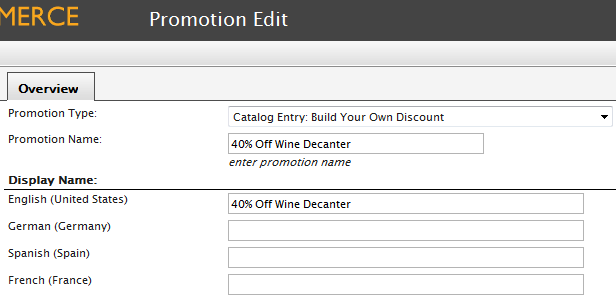
Promotion Properties:
- Under the Campaign drop-down, select an existing Campaign created earlier
- Promotion Group is grayed out because the Promotion Type is specified
- From the Combination with other drop-down, select the degree to which multiple promotions can be combined. There are three options: "Combine with other promotions", "Exclusive within select groups", and "Exclusive within all groups."
- Combine with other Promotions - The selected promotion will be combined with all other promotion types that may be in use
- Exclusive within Selected Groups - If the selected promotion is applied, no other promotions within that group will be applied (but other promotions in other groups may be applied)
- Exclusive within all Groups - If the selected promotion is applied, no other promotions will be applied.
- Enter a numerical value into the Priority field (promotions with a higher priority will be evaluated first)
- Optionally, enter in a Coupon Code that customers can redeem from the front-end public site to get receive the discount. Otherwise, leave the field blank.
- Set the Status of the Promotion either as "Active", "Inactive," "Suspended," or "Deleted" from the drop-down menu. Select Active to enable the promotion.

Purchase Condition and Reward:
Here you can set your own Purchase Condition to receive the discount Rewards. To apply a 40% discount for a wine decanter, use the following settings in the screenshot.
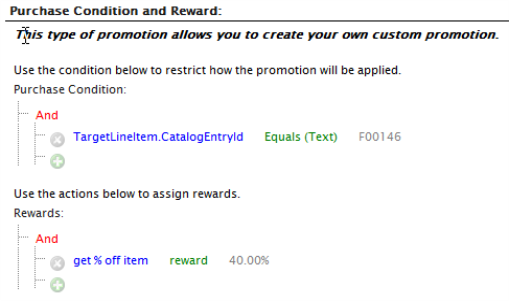
Redemption Limits:
Under this section, you can specify the redemption limits of this promotion.
- Next to Max. Total Redemption, enter in the maximum number of times the promotion can be redeemed.
- Next to Max. Redemptions Per Order, enter in the maximum number of times the promotion can be redeemed per customer order.
- Next to Max. Redemptions Per Customer, enter in the number of times a promotion can be by a single customer.
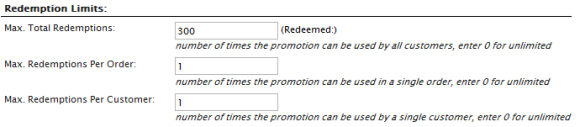
Schedule:
Enter the date and time when the Promotion is Available and when it Expires.
Click OK to save the promotion. The promotion will appear in the Promotion List.
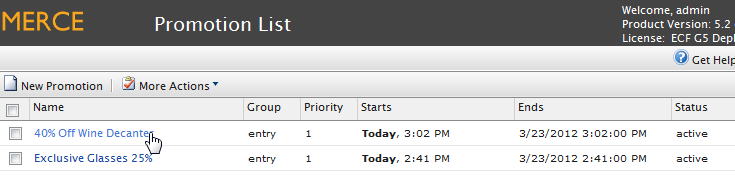
When the promotion is applied, the price on the front-end should change.
Buy catalog entry X, get catalog entry Y at a discount
The steps to create this discount are similar to creating a custom discount. The difference is the Purchase Condition and Reward.
- Under the Select catalog entry X drop-down menu, select a specific catalog entry.
- Under the Select catalog entry Y drop-down menu, select another specific catalog entry.
- Enter a value for the Quantity of "X" needed to qualify for the promotion. For example, the customer must purchase 2 of Catalog Entry X as a prerequisite for the discount.
- Enter a value for the Quantity of "Y" needed to quality for the promotion. For example, the customer must purchase 3 of Catalog Entry Y as a prerequisite for the discount.
- In the Amount field, enter in a number and select from the drop-down to indicate that the Promotion is Percentage Based or Value Based. For example, if you enter 40 and select Percentage Based, the Promotion will take off 40%. If Value based, it will be 40 off the total price.
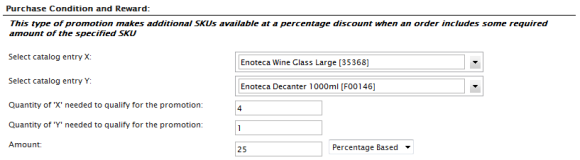
Buy X Get $ Off Discount
This type of promotion gives a discount per item by purchasing the minimum quantity specified under these Purchase Conditions.
- Enter a Minimum quantity that the customer needs to purchase in order to receive the discount.
- Enter the Amount of the Promotional discount, whether Percentage Based or Value Based.
- Select any number of Variations from the drop-down menu and click on "add ." Repeat to add more Variations to this Promotion. Click on the red X button next to the Variation to delete it.
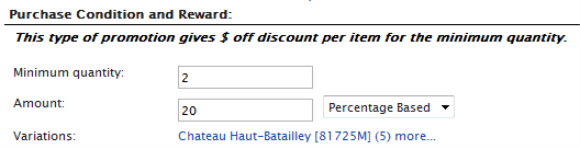
Version: EPiServer Commerce 1 R2 SP2| Last updated: 2012-09-20 | Copyright © EPiServer AB | Send feedback to us